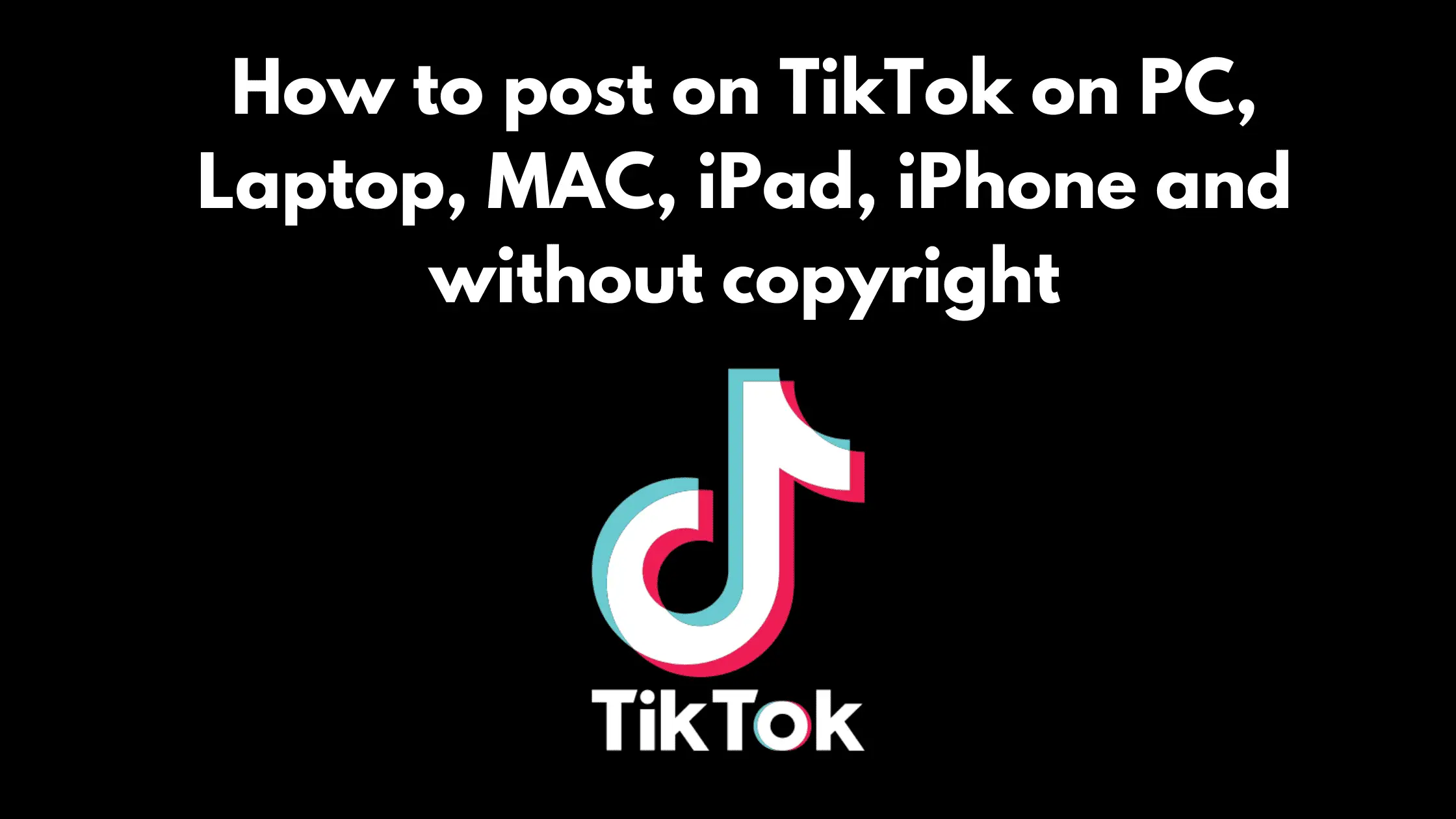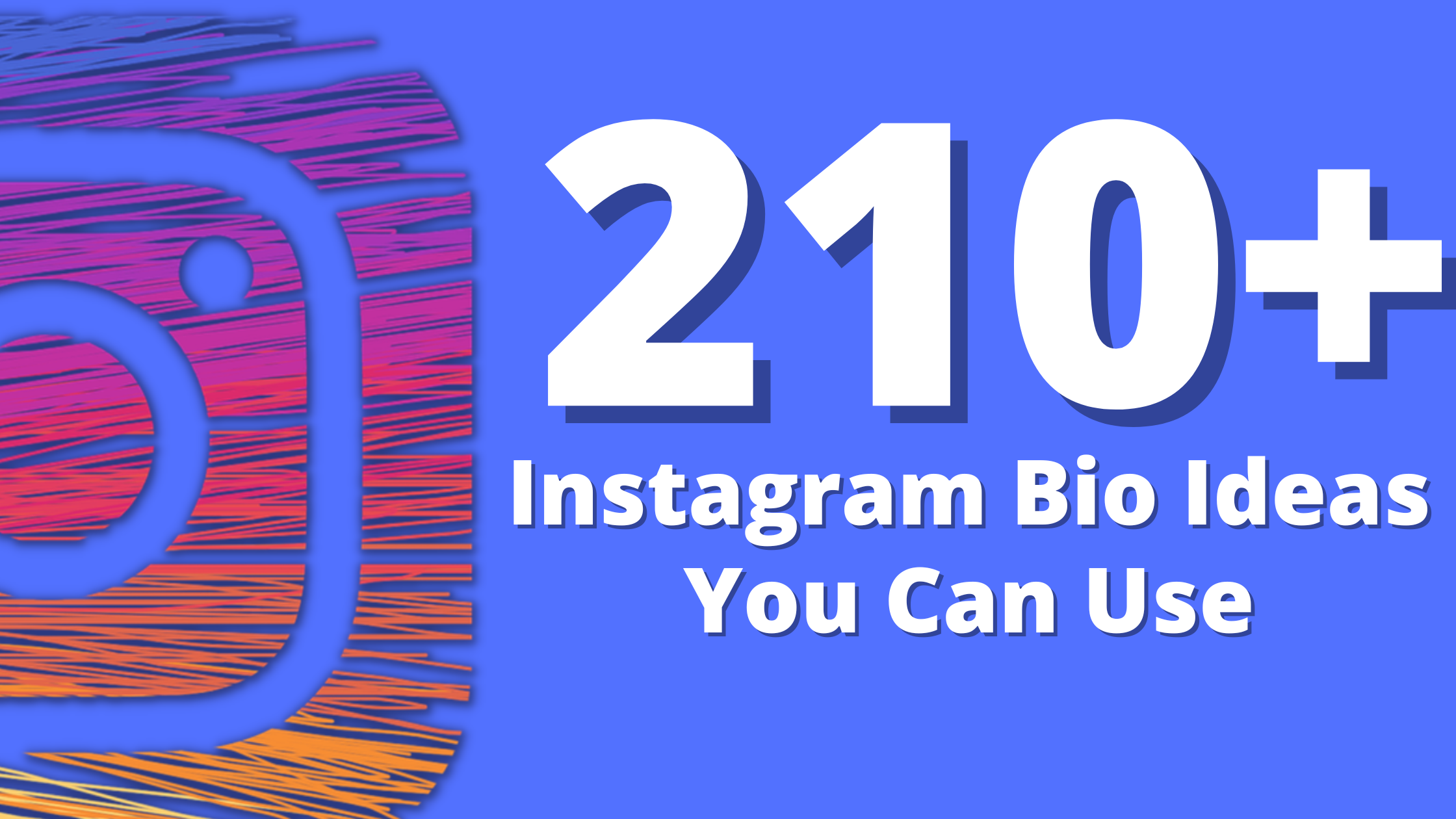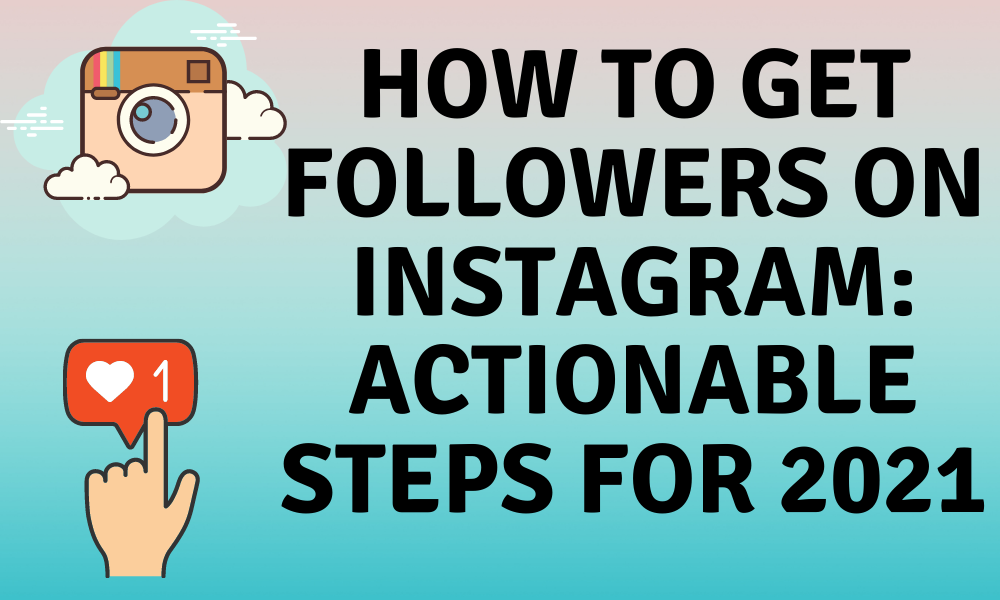How to post on TikTok on PC, Laptop, MAC, iPad, iPhone and without copyright
TikTok, one of the most popular social media platforms in the world. This video-sharing app is almost an addiction to many teenagers and young adults. As such, it is important for digital marketers and companies to know how to post on TikTok.
Social media advertising is a fantastic way to advertise products and services and TikTok is an important part of any good strategy.
Because TikTok is the most downloaded app on Apple, we will discuss how to post on TikTok on iOS devices. We’ll also look at how to post on other devices as well as what to do about copyright issues.
First, though, we’ll quickly at what this popular social media platform is.
What Is TikTok?

Before you can start learning more about how to post on TikTok, you should have a good idea of what you’re dealing with.
TikTok used to be Musical.ly, a short-form video sharing and streaming app. It had more than 100 million users who could share music and entertaining videos.
In August 2018, the app was taken over by Chinese company ByteDance. Users were then moved over to TikTok. Accounts and content were transferred to the new app and everyone has since come to love it.
Currently, TikTok is Apple’s App Store’s most downloaded app with more than 33 million downloads.
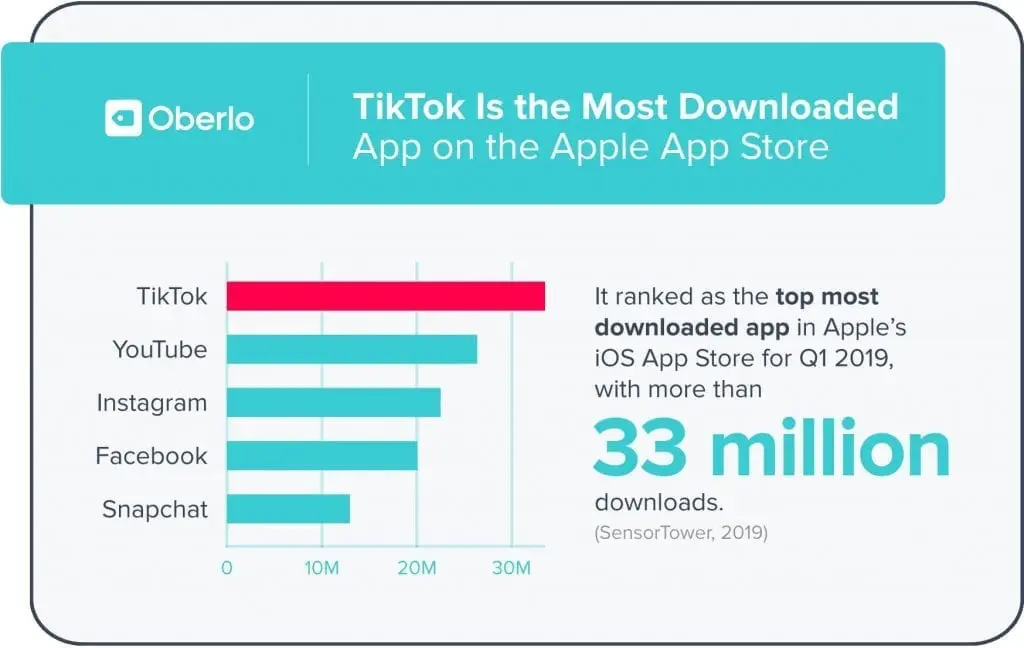
It has over 300 million active monthly users so knowing how to post on TikTok will help improve any social media marketing plan.
If you can get your content viewed by your audience on TikTok, you’ll get a lot of attention and brand awareness.
Although a lot of uncertainty is still surrounding the app since President Donald Trump put a ban on the app in the US, it remains a popular platform.
Many have spoken out about the ban, hoping it will be over soon. The media attention even got Kanye West excited. He expressed his desire to create a Christian app that is similar to TikTok – ‘Jesus Tok’.
With all this focus on the app, you really do need to know how to post on TikTok – it’s becoming more popular every day.
With that said, let’s get into how you can use TikTok to add more beef to your social media marketing strategy.
How to Post on TikTok on a Laptop or PC

Normally, users would post on TikTok from their iPhone apps, but there are alternatives if you’re working from a laptop or PC.
You need to head to TikTok.com and click on the ‘Watch Now’ button at the top right corner.
You will then be shown trending videos on the platform from the top creators. Here, you should also see the ‘upload’ option, which looks like a cloud with an arrow.
Once you’ve clicked, you will be asked to log in or sign up for a TikTok account. It’s assumed that you already have an account since you want to know how to post on TikTok.
When signed in, you will be taken to the ‘Upload’ page where you can just drag and drop the video of your choice.
You can add a caption, choose a cover and then you can post your video to TikTok!
The app also lets users choose who can view their video content. You can make it available to only friends or anyone on the internet.
Other permissions such as comments and reactions can also be adjusted.
How to Post on TikTok on an iPad or iPhone
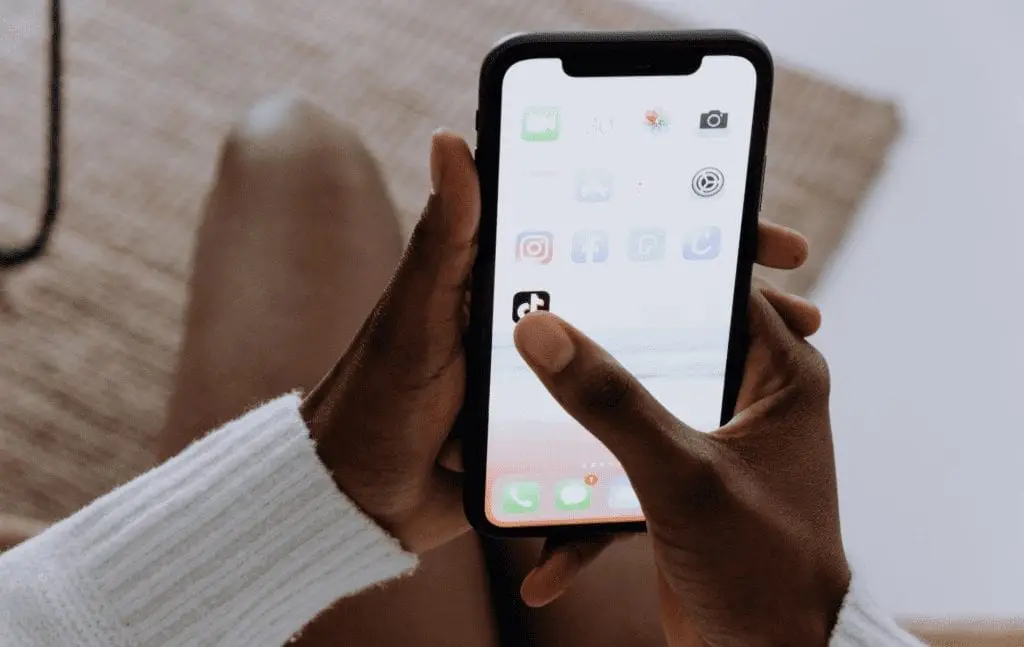
Sharing a video on your TikTok account from your iPhone or iPad really isn’t very difficult. The platform is all about making it as easy as possible.
You can either record a video and upload it immediately or upload one from your stored media.
To record and post immediately, go to your device’s camera and tap on the red button to start capturing your content.
When you’re done, tap the red square to stop recording. Make sure that your video isn’t longer than five minutes. You can only share videos of maximum one minute long so will have to cut longer videos.
Next, open the TikTok app from your home screen and tap on the plus sign that you should find at the bottom of the screen.
You’ll be at the recording screen but should tap on the photo icon. You’ll find this on the right side of the recording button. Once you’ve clicked it, you should be shown a list of the saved songs and videos on your device.
Now you will select the video that you recorded and upload it to TikTok. A message will tell you the length of the video. If you want to make sure the entire video is uploaded, drag the box border until it surrounds the video part that you want.
Tap on ‘next’ and that is it!
Editing Videos
To edit a video on your iOS device, you can do a few things that won’t take too much time. Adding music is done by pressing on the round icon at the top right corner of your screen.
You can also change the start time of the sound by selecting the scissor icon and choosing which part of the music you want your video to start with.
For changing your cover visuals, you will have to tap on the square icon. Special effects can be added by tapping on the clock icon that you’ll find in the bottom left corner of your app.
To add a filter on an uploaded video, tap on the tri-coloured circles that overlap. A tag or caption can be added to the video as well. You can do this from within the ‘Who can see my video’ menu.
Once you are done editing, you can post your video. Make sure that all the editing has been done before you post. You can’t edit a video that has already been uploaded to TikTok.
How to Post on TikTok from a Mac

Unfortunately for Mac users, there is only a TikTok app ‘of sorts’ for their devices. So, to answer the question of ‘how to post on TikTok with a Mac?’ is ‘not really’.
You can access the web version of TikTok but not the app. The website is great for watching videos but not so great for posting them.
You can upload videos that have been recorded earlier, but not create new ones with your webcam.
For the most part, using TikTok on a Mac device isn’t a popular choice.
How to Post on TikTok Without Copyright
Copyright is actually a big problem for content creators. It isn’t possible (in most cases) to create a video with the sound from someone else’s music.
TikTok does enforce the law when it comes to copyright infringement. Even the most popular TikTok videos get deleted when it becomes apparent that copyright music is used without permission.
For now, though, it seems that users are going to continue to use music as much as they can get away with it.
How to Post on TikTok from Drafts
Sometimes, it is just not possible to post something you’ve worked hard to create after creating it. TikTok videos are no exception.
Fortunately, you can post on TikTok from your drafts, which means you can save something to share it later.
If you’re creating content ahead, you’ll want to save your TikTok videos to make sure they’re ready for when you want them to be shared.
Here’s how you go about saving your videos to your gallery. Open the TikTok app and select the ‘plus’ icon.
Record your video and click ‘next’. Then, click on ‘who can view this video’ and make it private. The video will only be visible to you.
Now you select ‘post’ and directly after that select ‘save video’ so you can download it into your gallery. It is now possible for you to use your video whenever you need to because it is saved as a draft in the app.
You can add tags to your TikTok videos as well as edit them with filters and effects before saving them.
Now you can use this video anywhere you want because it is saved successfully as a draft in TikTok.
Finding Draft TikTok Videos
This is not tricky, fortunately. Open your TikTok profile and you will see the drafted videos that you’ve saved.
To look at the video, simply click on it. If you want to delete it, view the video and press on it for a few seconds. The option to delete the draft will pop up and you can get rid of it if you don’t like it anymore.
Publishing Draft Videos
To publish one of the videos that you have saved, you have to select it. You will notice two buttons at the bottom – one is the publish option.
The next step is to select ‘publish’ and that is it, the video will be shared.
How to Post on TikTok – Best Times to Post

If you’re using TikTok to supplement your digital marketing plans, you’ll want to know the best times to post on TikTok.
Of course, you need to know your target audience well enough to know when they’re online. Once you have an idea of that data, you’ll be able to get more engagement.
Sharing content when your audience isn’t active will be a waste of time. As such, it can take time to determine your target audience and build a persona.
While you’re working on that, there is a universal suggestion of when is the best time to post on TikTok
The following suggestions are not based on specific industries and in EST (Eastern Standard Time).
- Monday – 6 am; 10 am; 10 pm
- Tuesday – 2 am; 10 am; 9 am
- Wednesday – 7 am; 8 am; 11 pm
- Thursday – 9 am; 12 pm; 7 pm
- Friday – 5 am; 1 pm; 3 pm
- Saturday – 11 am; 7 pm; 8 pm
- Sunday – 7 am; 8 am; 4 pm
How to Share TikTok Videos
Sharing videos that you like is a great way to show your fans and followers the other great content on TikTok.
Fortunately, the platform makes it relatively easy and you can even share TikTok videos on other social media sites.
To do this, open your TikTok app and find a video you really like. Then, tap on the share icon that you will find in the bottom right side of the screen. The icon could be a Facebook or Instagram image, depending on the most popular way that the video has been shared before.
Select the sharing method that works best for you. You can share the video on Twitter, Facebook, WhatsApp, Tumblr, Snapchat, Instagram and more.
If your preferred option isn’t listed in the pop-up menu, you can select ‘other’ and find more options.
Now you can share the video on the platform of your choice. If it’s the first time you’ve shared with the selected app, you will have to log in to connect it to your TikTok.
Once that’s done, you can choose to edit the video or add some text before sharing.
Saving a TikTok Video
If you found a video that you really like and might want to share at a later time, you can save it.
To do this, tap on the share icon and select ‘save’. You should find this under the icons that let you share the video with other social media platforms.
Depending on the kind of device that you have, you might have to select a saving location for the video.
Once you have, you will see a progress bar that shows how far the download is. When the video has been saved, you can watch it on your device or share it with your friends at a later time.
Final Thoughts on How To Post on TikTok
The guidelines shared here should help get you started on sharing content on TikTok regardless of the device you’re using.
You should be able to execute the plans made in your marketing strategy with few to no problems.
To make your marketing strategy even more effective, consider using SocialPlanner. It is an easy-to-use and reliable social media scheduler and content finder with more features than you’d expect.
It will make your days run smoother and leave you with more time for creative planning.